Quick Start Tutorials
Excel Password Recovery Professional offers two ways to remove or recover password for Excel docuemnt:100% instant document decryption and Recover the password
(1).100% instant document decryption: Instantly remove password for Excel document created in MS Office 97-2003.
(2).Recover the password: Use Brute Force Attack to recover password for Office file created in MS Office 97-2010.
100% Instant Document Decryption
Forgot password of your encrypted Excel file? Take it easy, Excel Password Recovery Professional can help you remove password instantly with the online Excel Password Recovery Professional service and later you can get access to the document without any password. It is available for Excel documents created in MS Office 97-2003.
Follow the tutorial below to learn how to remove Excel password
Step 1: Click “Open” to add target Excel spreadsheet.
Select your Excel document in its destination folder, then click "Open" to finsh file adding. 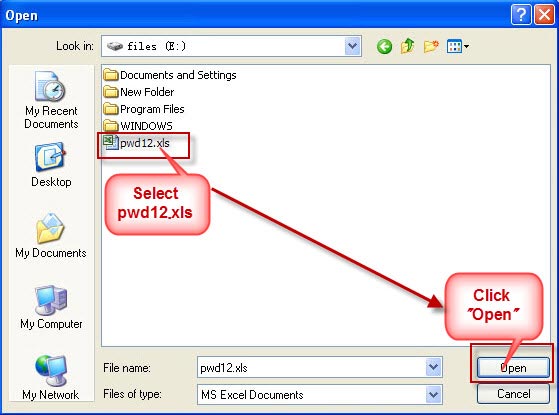
Step 2: Select “100% instant document decryption” and click “Next” to proceed.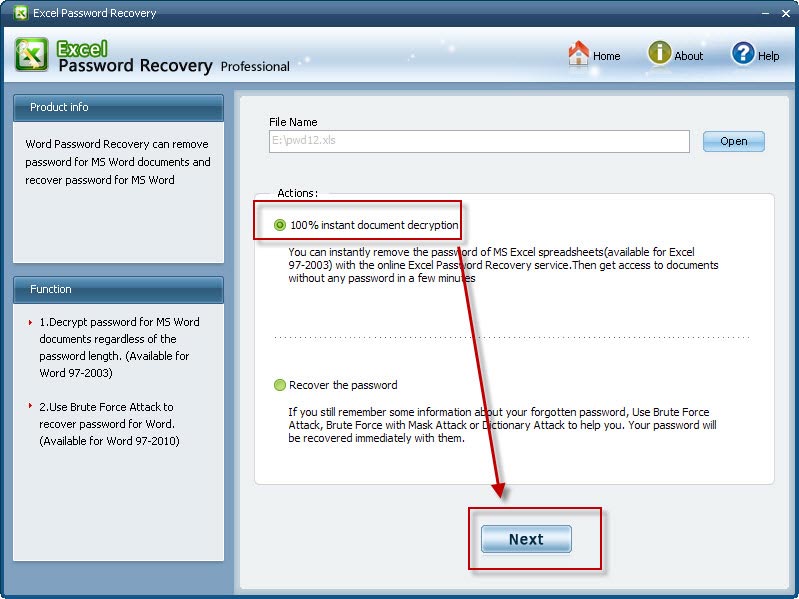
Step 3: Click “Decrypt document” to start to remove password instantly.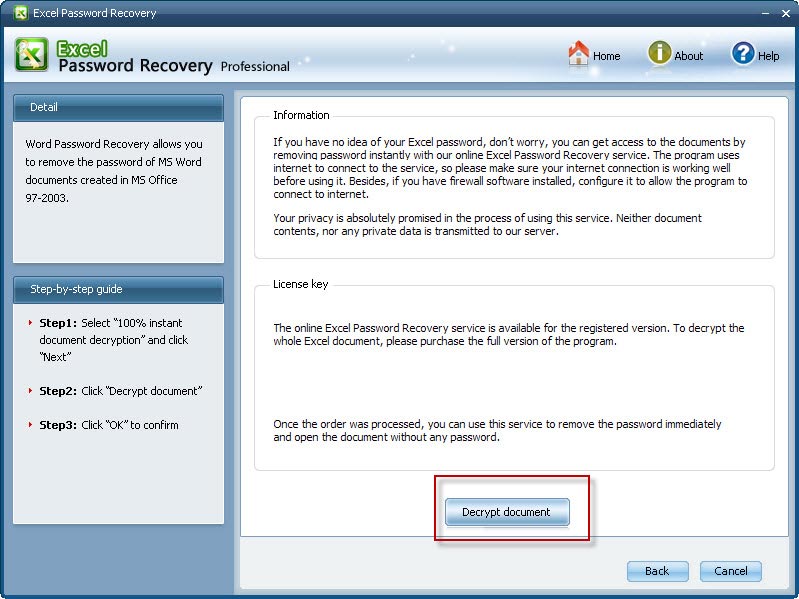
Step 4: Smoothly remove password with receiving the message "The file decrypt successfully". Then just click "OK" to end password decryption process.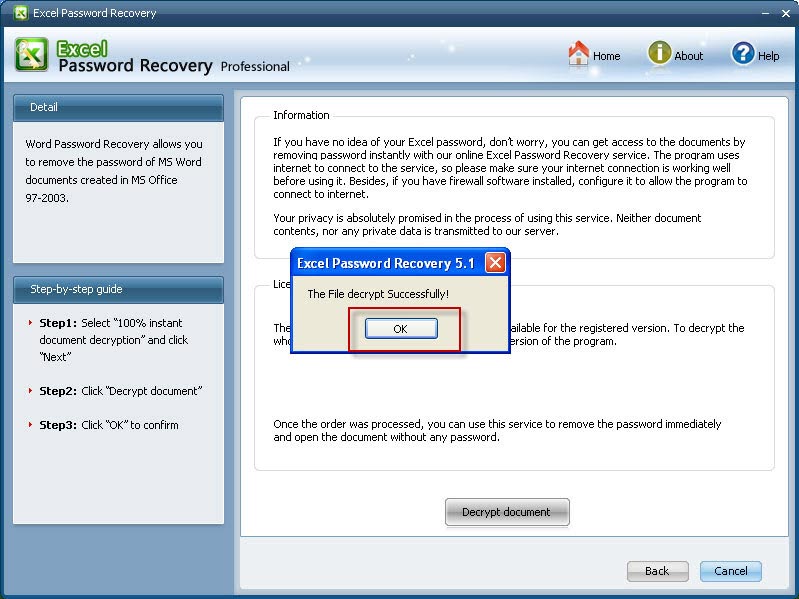
(Note: The decryped file (*_Fixed.xls) has been automatically saved to the folder where your protected file is.) 
You can also click “Cancel” to stop decryption or click “Back” to continue other operation.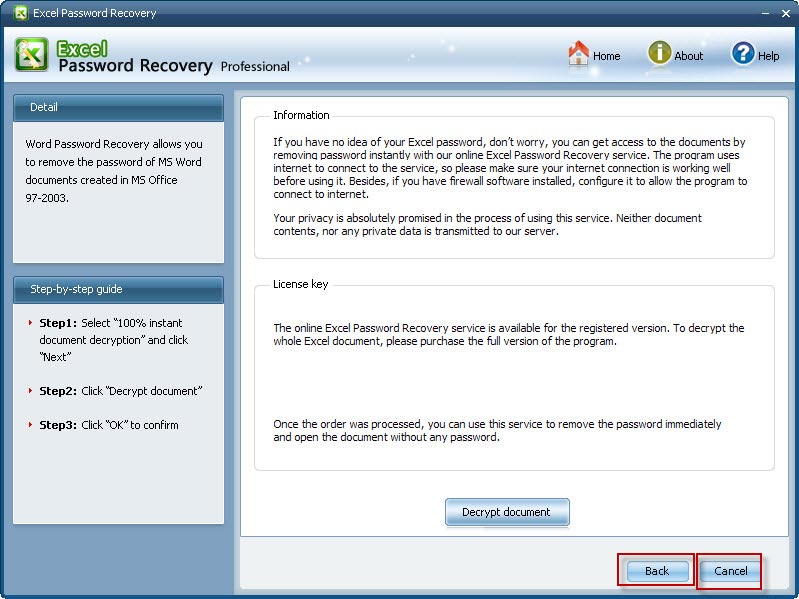
Note: The program uses internet to connect to the service, so make sure your internet connection is working well before using it. Besides, if you have firewall software installed, configure it to allow the program to connect to internet.
If you can still remember something about the forgotten or lost password, you can use Brute-force Attacks embedded in Office Password Recovery Professional to recover the password. Office Password Recovery Professional provides three types of attack: Brute-force Attack, Brute-force with Mask Attack, Dictionary Attack. The program supports recovering password for Office file created in MS Office 97-2010.
Follow the tutorial below to learn how to recover Excel password
Step 1: Click “Open” to load the target Excel file.
Select your Excel document from its destination folder, then click "Open" to finsh file importing.
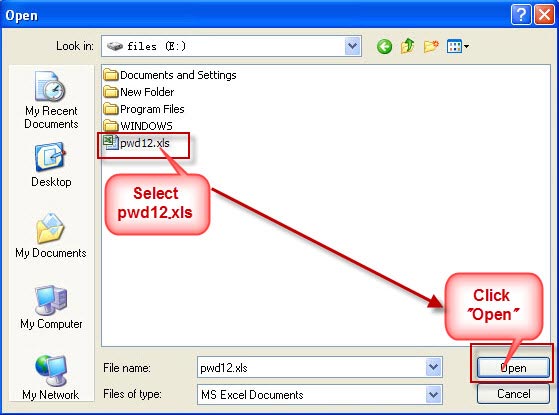
Step 2: Select “Recover the password” and click “Next” to go on.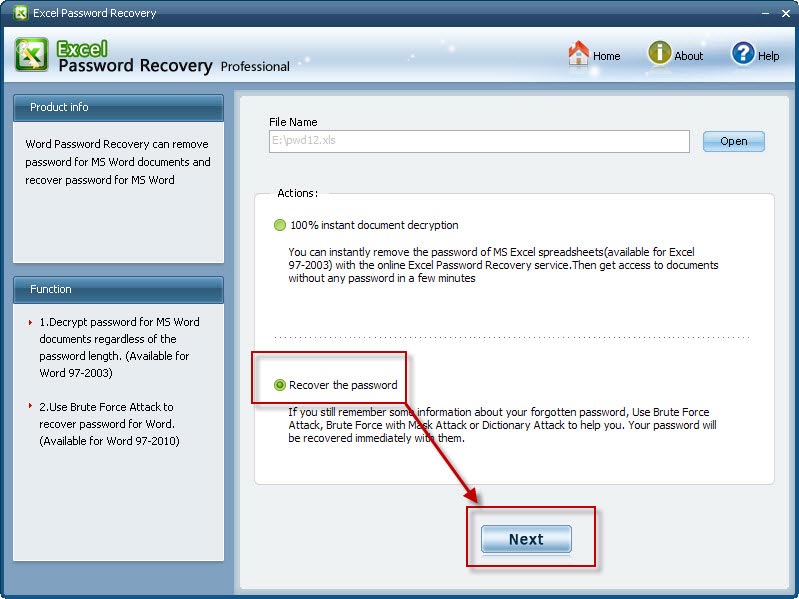
Step 3: Select any one of the 3 listed attack options and then click "Start" to initiate Office password recovery.
(Note: In each attack option, you can define the specific items according to how much information of the password you could remember.)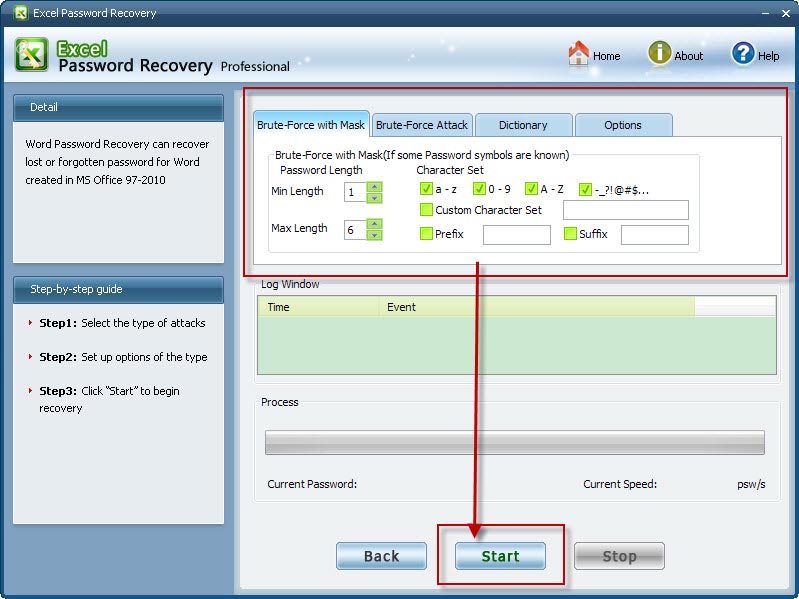
During the recovery process, you can also click "Stop" to stop operation or click "Back" to continue other operation.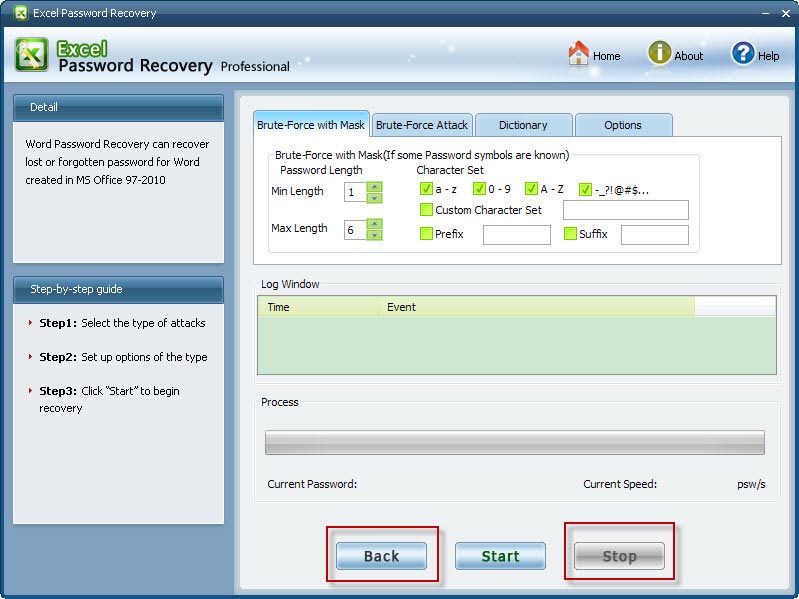
Step 4: After clicking "Start" button, the program is recovering the Excel password. Within seconds, the desired password will be recovered successfully with being displayed in the File Opening/Editting Password Box. Next, just close the box and exit the program, then use this password to access to the target Excel file.
(Note: Seen from the below picture, the whole recovery process only takes 45 seconds, so compared with Excel Password Recovery Standard, this professional version highly accelerates the Excel password recovery speed due to GPU accleration technology embedded.)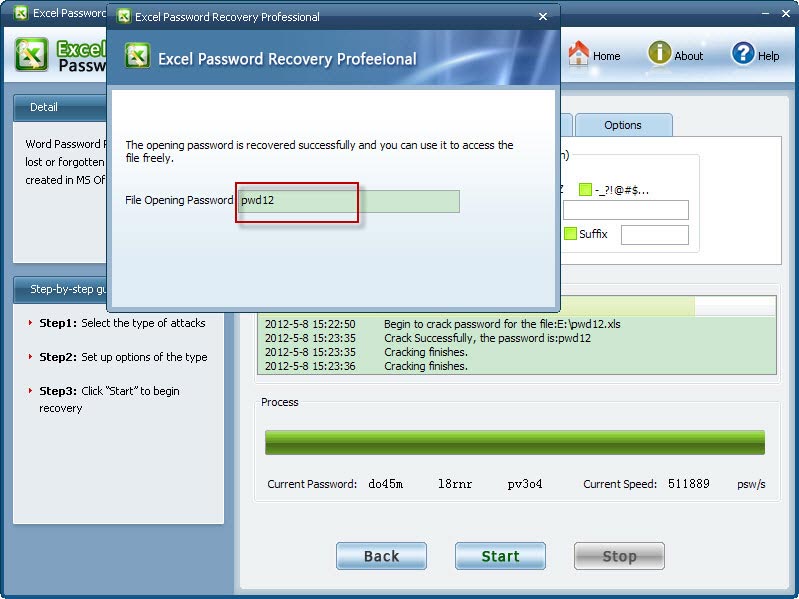
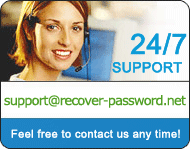
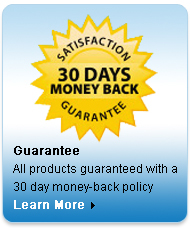
Ueral
Australia
more testimonials




