Quick Start Tutorials
Office Password Recovery Professional offers the best way to recover password for Office document:
.Recover the password: Use Brute Force Attack to recover password for Office file created in MS Office 97-2010.
100% Instant Document Decryption
Cannot open your password-protected Office documents? Take it easy, Office Password Recovery Professional can help you remove forgotten Office password instantly with the online Office Password Recovery Professional service and later you can get access to the document without any password. It is available for all Office documents created in MS Office 97-2003.
Follow the tutorial below to learn how to remove passwords from Office documents. (Take removing Excel password for instance.)
Step 1: Click “Open” to add target Excel spreadsheet.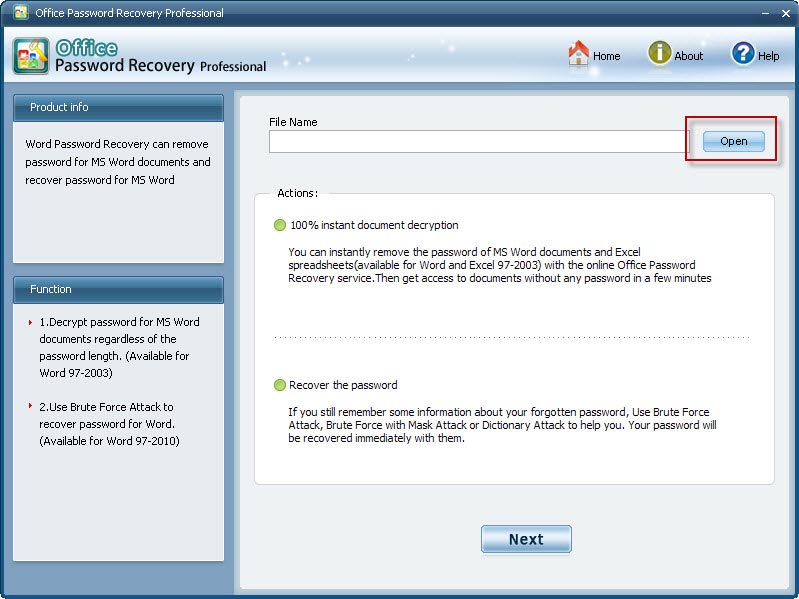
Select your Excel document in its destination folder, then click "Open" to finsh file adding. 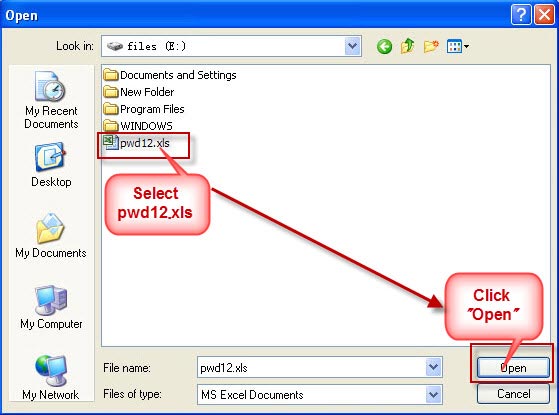
Step 2: Select “100% instant document decryption” and click “Next” to proceed.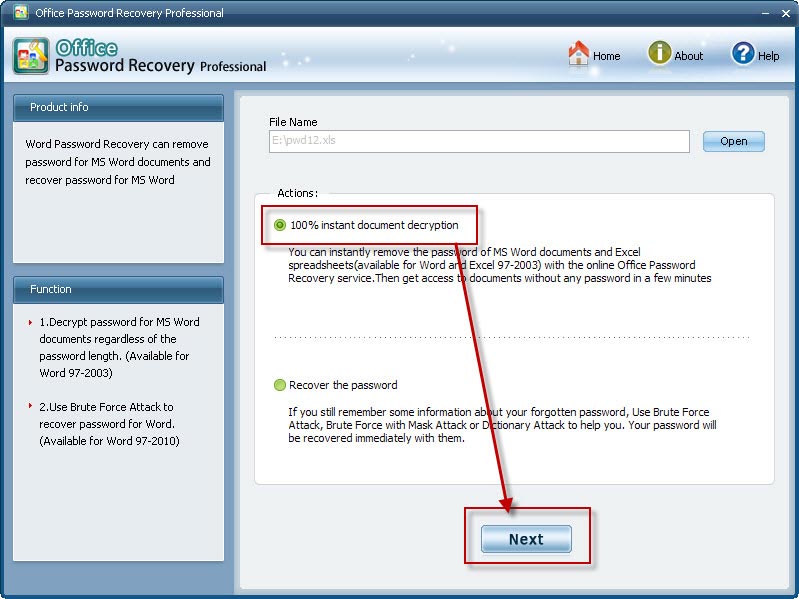
Step 3: Click “Decrypt document” to start to remove password instantly.
Step 4: Smoothly remove password with receiving the message "The file decrypt successfully". Then just click "OK" to end password decryption process.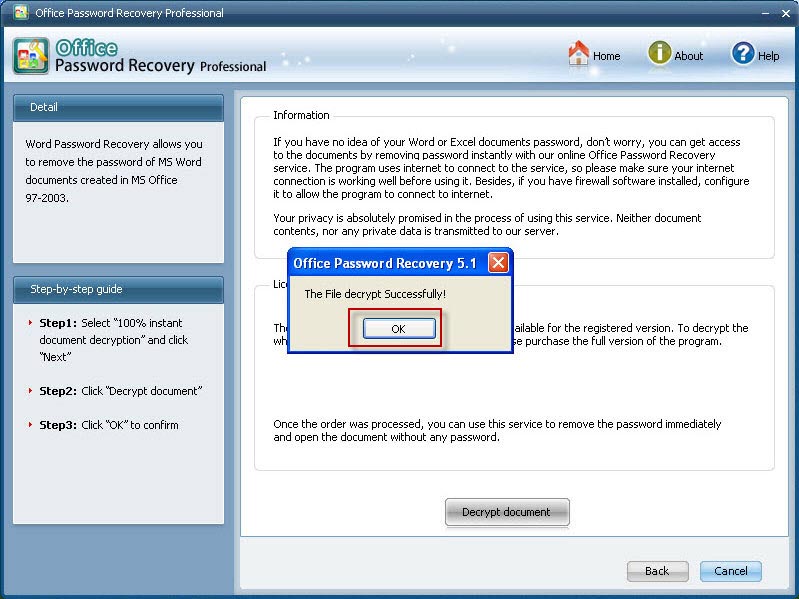
(Note: The decryped file (*_Fixed.xls) has been automatically saved to the folder where your protected file is.) 
You can also click “Cancel” to stop decryption or click “Back” to continue other operation.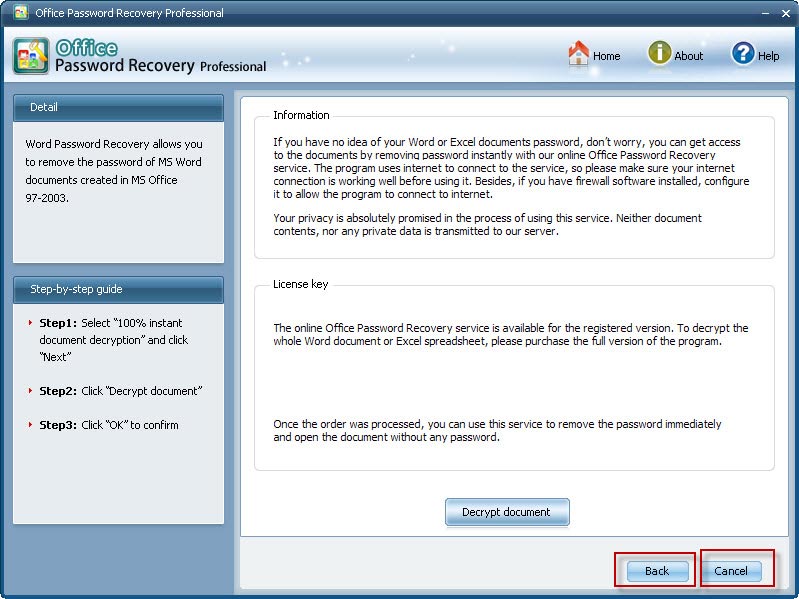
Note: The program uses internet to connect to the service, so make sure your internet connection is working well before using it. Besides, if you have firewall software installed, configure it to allow the program to connect to internet.
If you can still remember something about the forgotten or lost password, you can use Brute-force Attacks embedded in Office Password Recovery Professional to recover the password. Office Password Recovery Professional provides three types of attack: Brute-force Attack, Brute-force with Mask Attack, Dictionary Attack. The program supports recovering password for Office file created in MS Office 97-2010.
Follow the tutorial below to learn how to recover password. (Take recovering PowerPoint file password for example)
Step 1: Click “Open” to import the target ppt file.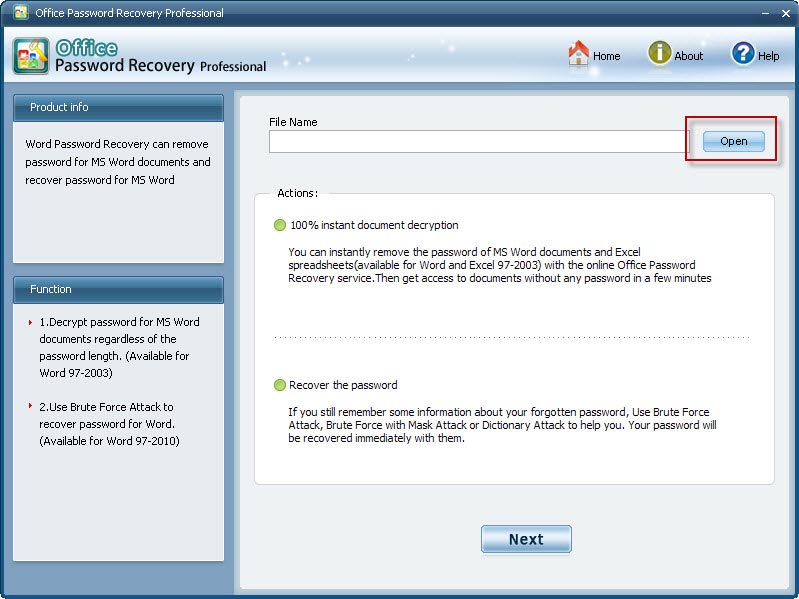
Select your Excel document from its destination folder, then click "Open" to finsh file importing.
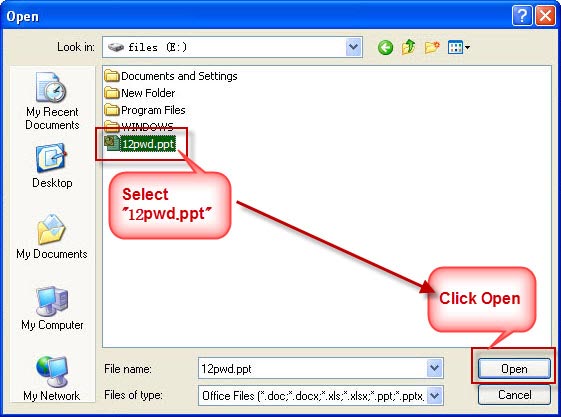
Step 2: Select “Recover the password” and click “Next” to go on.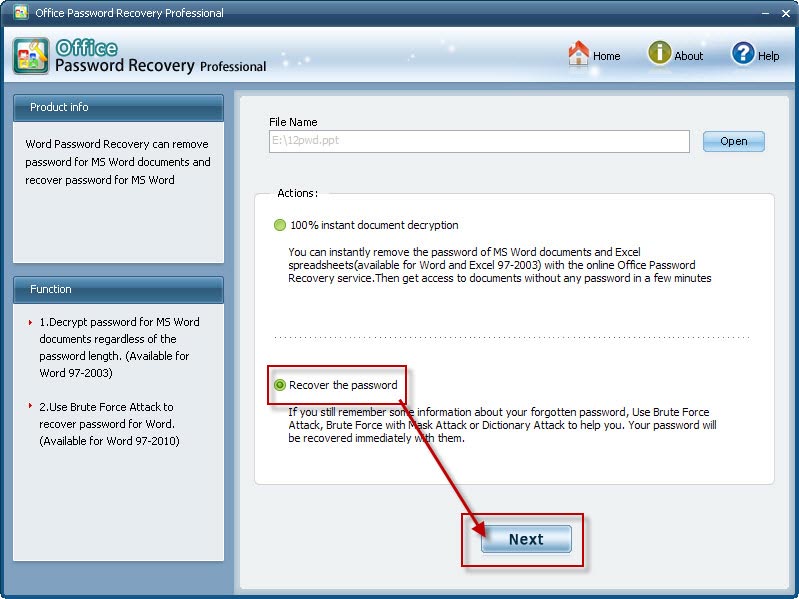
Step 3: Select any one of the 3 listed attack options and then click "Start" to initiate Office password recovery.
(Note: In each attack option, you can define the specific items according to how much information of the password you could remember.)
During the recovery process, you can also click "Stop" to stop operation or click "Back" to continue other operation.
Step 4: After clicking "Start" button, the program is recovering the ppt password. Within seconds, the desired password will be recovered successfully with being displayed in the File Opening/Editting Password Box. Next, just close the box and exit the program, then use this password to access to the target ppt file.
(Note: Seen from the below picture, the whole recovery process only takes 45 seconds, so compared with Office Password Recovery Standard, this professional version highly accelerates the Office password recovery speed due to GPU accleration technology embedded.)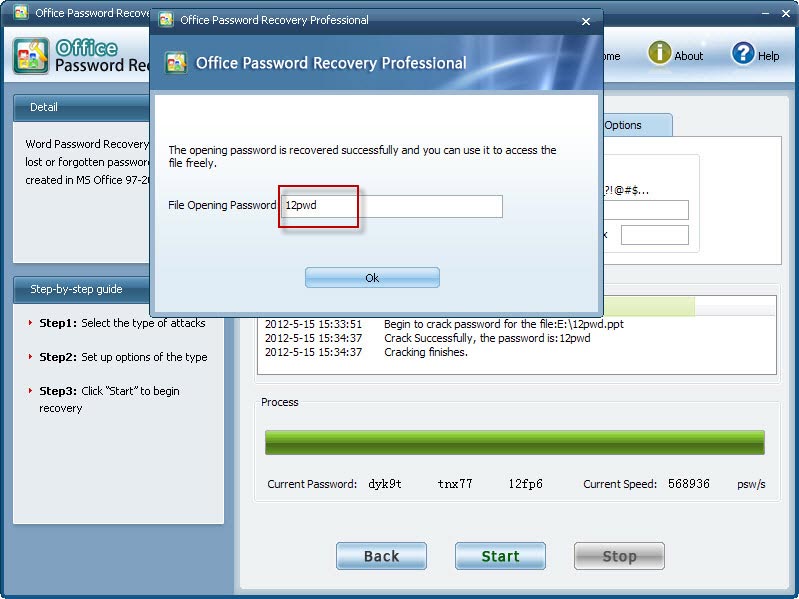
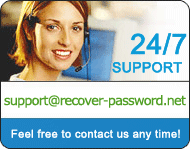
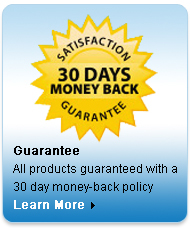
Weela
USA
more testimonials




